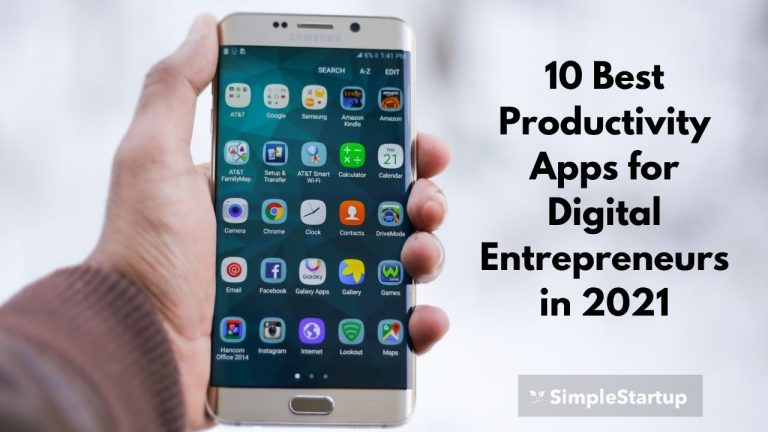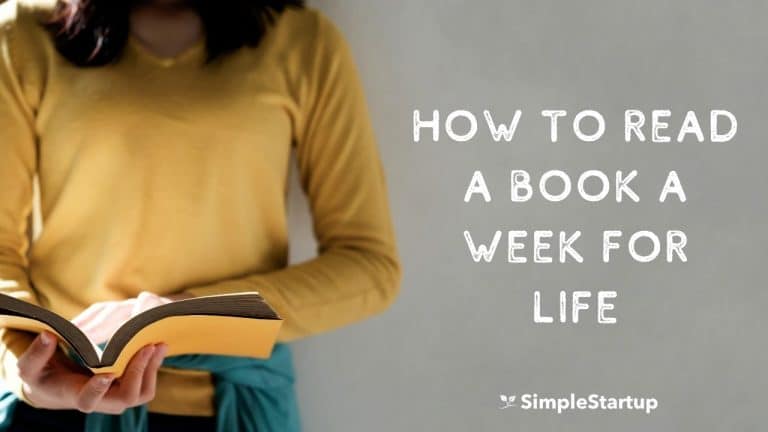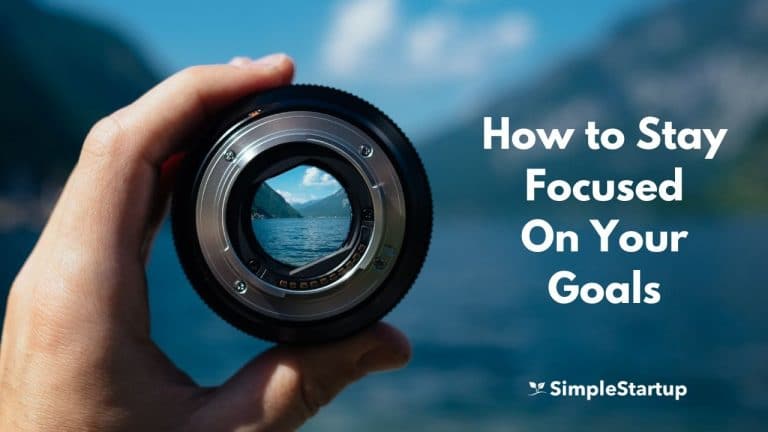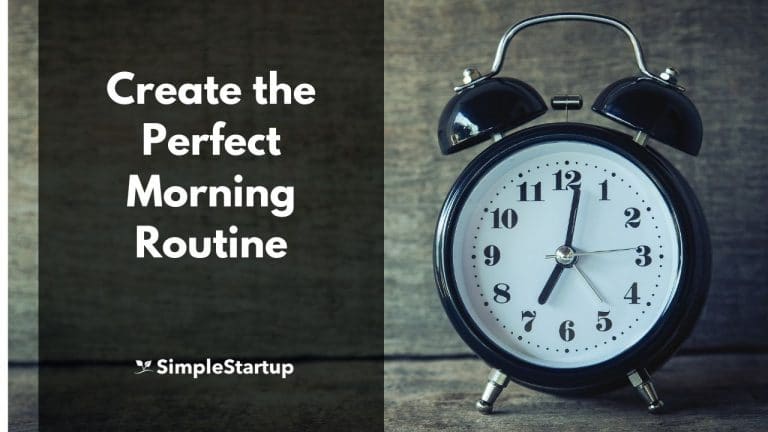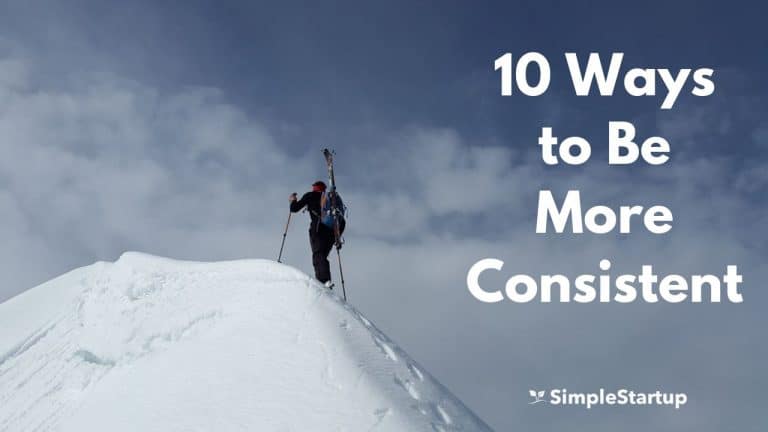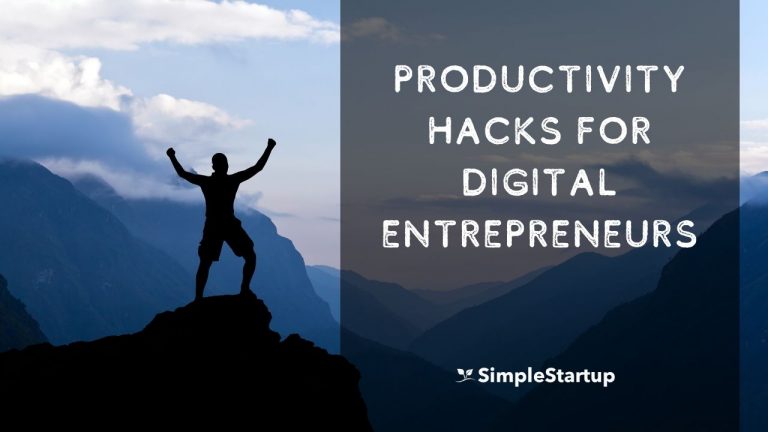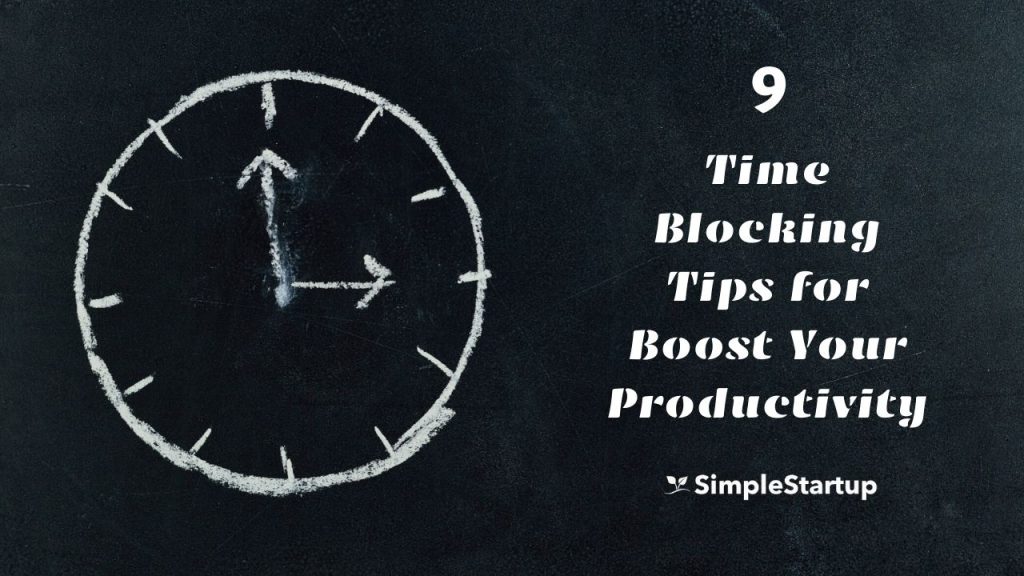
“If it’s not scheduled, it’s not real.”
– Marie Forleo
Do you ever reflect on your week or day and wonder where all your time went? Perhaps you wanted to finish reading a book or spend some time meditating, but for some reason life got in the way.
We all have 168 hours in a week and 24 hours in a day. But how we choose to use that time is what separates those that move towards their goals and those that continue to spin their wheels.
One of the best ways to have more productive days, weeks and months is to spend some time each week time blocking.
In this post, I’ll share 5 time blocking tips that will help you get more done each day and week.
What is Time Blocking?
Time blocking is intentionlly planning your days and weeks by adding tasks, routines and events to your calendar so that you can stay focused and get things done.
Without time blocking it’s easy to miss webinars, training, appointments, and other important tasks. If it’s not on your calendar then you don’t have any reference for your goals or tasks. So by blocking out your time you’ll be much more productive.
I’ve never spent much time blocking. It wasn’t until I saw how some successful people were using time blocking to build their businesses that I took it seriously. Now I spent at least 15-20 minutes each week blocking out time in my calendar for important tasks and events.
1. Use Google Calendar
What you put on your schedule is usually what gets done. Since I started using a calendar to plan my days and weeks, I’ve improved my productivity greatly.
I’ve experimented using a physical planner as well as Outlook, but I’ve come back to using Google Calendar since it’s the most user friendly and integrates well with other apps like Todoist.
Here’s what my current Google Calendar looks like:
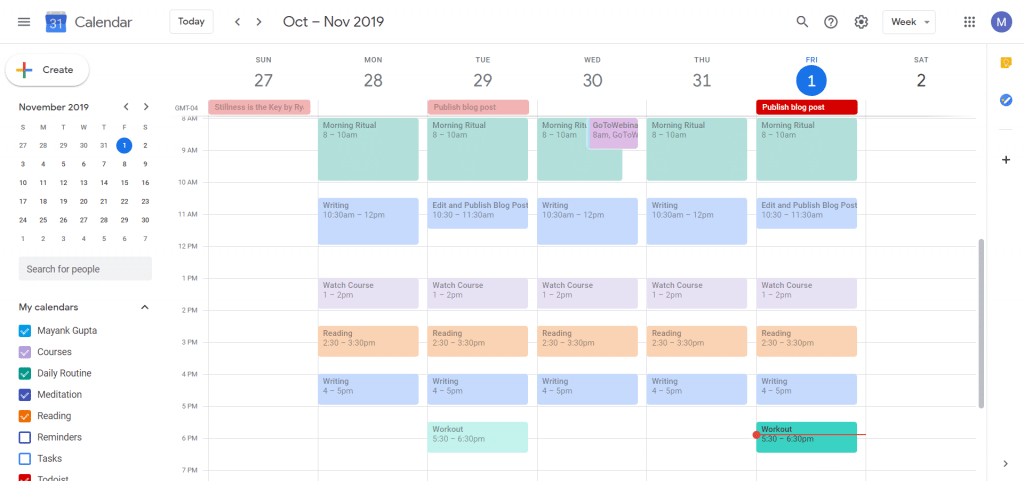
You can create a new task or event by clicking the “create” button.
From there you can add the date and time, calendar (e.g meditation, courses, work, etc.) and then select whether it repeats. You can add daily, weekly, weekdays (Mon-Fri) and custom dates.
2. Use Todoist
Todoist is a productivity tool to help you keep track of your tasks. I’ve been using it for a few years now and it’s been my main go-tools for creating tasks.
Todoist Foundations now also allows you to add sections, subtasks, and other great features.
With Todoist, you can integrate it with Google Calendar so that all the tasks you add to Todoist will automatically show up on your calendar.
To integrate Todoist with Google Calendar, login to your Todoist account. Then go to settings and integrations.
From there you can add Google Calendar. Once that’s been synced it’ll show up in Google Calendar as a seperate Calendar called “Todoist”.
3. Use Multiple Calendars
I’d suggest adding multiple calendars in Google Calendar. This way you can easily categorize each task and event. It makes it easier to keep track of them on the calendar.
For example, you can create one for your Daily Routine (morning routine, waking up, going to sleep, etc.) Another one can be for work and so on.
I have calendars for writing, meditation, workouts, reading, daily routine, webinars, and courses.
To add a new calendar, click on the + sign and create a new calendar. Add a name for the calendar (e.g writing, webinars, etc.) and then click on “create calendar”.
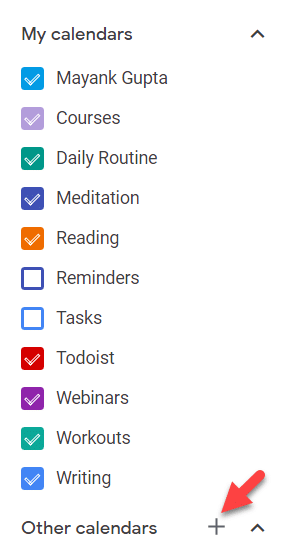
When you create a new event, you can now add it to that specific calendar such as “reading”.
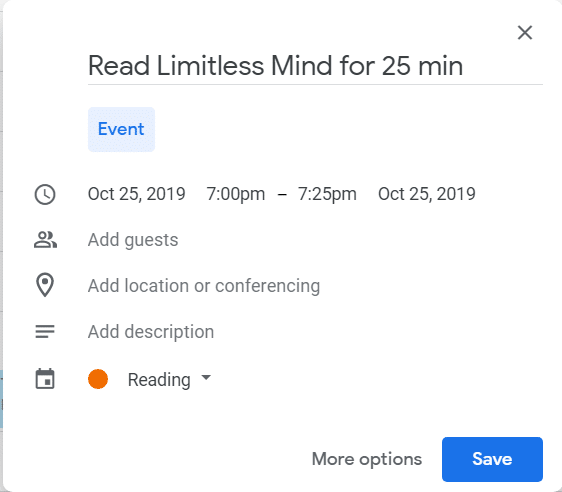
4. Focus on Most Important Tasks (MITs)
When time blocking, it’s important to focus on your most important tasks first. These are your top 2-3 tasks for the day. The rest of the tasks can be done after you’ve completed these MITs since they’re not as important or urgent.
I don’t use Google Calendar to add every single task for the day — only the MITs such as content creation, webinars, events, marketing and workouts. This way I’ll get the most important tasks done first and then I can focus on the less urgent tasks.
Part of my morning routine is to plan for the day. In my productivity planner, I’ll add my most important tasks for the day, and then also enter them into Todoist. They’ll also show up in Google Calendar since Todoist is integrated with it.
I schedule most of the tasks for the week on Sunday and then I add the daily tasks every day.
5. Use Notifications
It’s also good to make use of notifications for each task. Especially if you’re just getting started with time blocking and the habit hasn’t yet been automated.
You can create the amount of time to get notified before the task starts (e.g 10 minutes, 20 minutes, etc.) so that you don’t miss it. You can choose to get reminded as a phone notification, email or both.
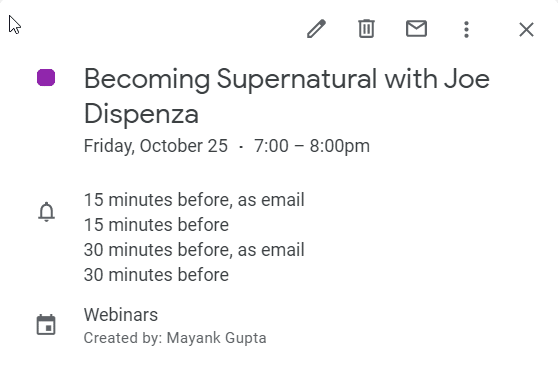
6. Use the Pomodoro Technique
I’ve been using the Pomodoro Technique ever since I stumbled upon it many years ago. I liked the idea of breaking down my tasks into smaller chunks until I could complete them.
This simple technique was developed by Francesco Cirillo in the 1980’s. To do the technique you choose a task you want to work on (e.g writing, reading, etc.) and then put on a timer for 25 minutes. Each 25 minute block is considered a “Pomodoro”. After the 25 minutes are up, you take a short 5 minute break, and then repeat the process 3 more times or until you’re done the task.
Any time I do a task such as writing or reading, I’ll put on a timer for 25 minutes, and then work until the timer is up. You can use any timer but I use a Pomodoro app called GoodTime. The good thing is that it also keeps track of each task which I can refer to by checking the stats.
7. Use Schedule & Day View on Mobile App
I mainly use the Google Calendar mobile app because I can quickly access to stay on track and review tasks.
I’d recommend using the schedule and day view since it’s more visual and you can see all the tasks in user friendly way. Some of the tasks even have backgrounds such as when you enter “working” or “reading” which is helpful. The desktop version doesn’t have these features.
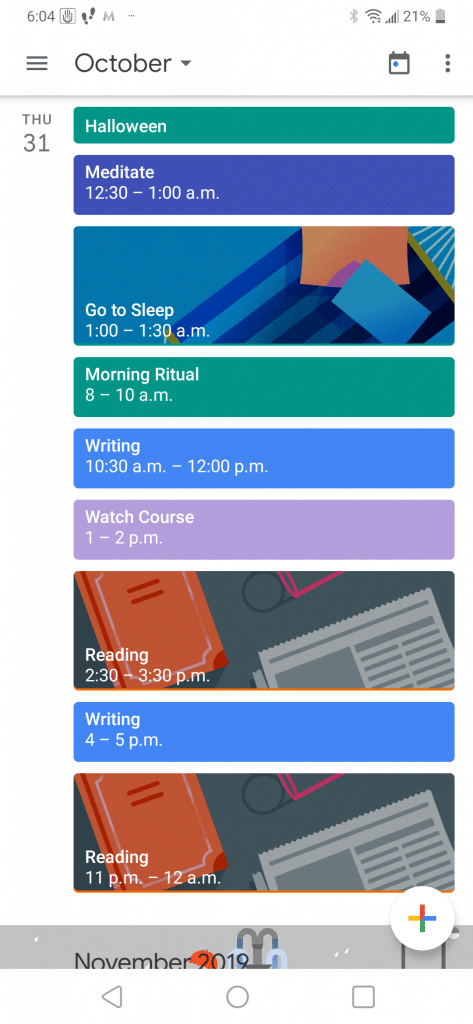
8. Add recurring tasks
For recurring tasks, you can repeat daily, weekly, specific days and weekdays (Mon-Friday). You can also add custom times. For example, I’ve added my “morning routine” as a recurring task (Monday-Friday), because I know I’ll follow it each work day. I’ll usually sleep in on weekends and reserve it for lighter tasks such as reading and watching courses.
The recurring tasks that are important from Todoist will also show up. For example, I know I’ll publish a blog post every Tuesday and Friday, so that will show up as a recurring task inside of Google Calendar which is useful.
9. Experiment with different times
When it comes to time blocking there’s no one size fits all solution. You’ll most likely have to try out a few different times for each task and routine before you settle on something that works for you.
For example, if you create a morning routine for 6am – 7am, but find that you’re able to follow through on it at 6:30 am – 7:30 am then you can update it. So it will definitely take some time to get the right times and schedules.
Conclusion
Time blocking is a great way to get more out of your days and weeks. You’ll be much more likely to get your most important tasks done and less likely to miss important events. I’d suggest trying out some of these time blocking tips and see if they help you to become more productive.